By Robert Meyers
Sometimes you just want to see how something is done. Well today, we are going to look at how to build a basic forest. This is for the first domain controller in your lab. Yes, I said lab. You want a lab. Why do you want a lab? This lets us see if anything is going to break? Or as close as we can ever get.
Now everyone, let’s work together to make the new IT modeus operendi: just say no to “blowing up” your Active Directory.
So, in sixty seven simple steps… let’s build the lab so we can make that new modeus operendi. Just follow the recorded steps.
Recorded Steps |
| Step 1: (9/6/2012 7:02:23 AM) User right click on “Server Manager (button)” |
 |
| Step 2: (9/6/2012 7:02:25 AM) User right click on “Server Manager (list item)” in “Jump List” |
 |
| Step 3: (9/6/2012 7:02:26 AM) User left click on “Run as administrator (menu item)” |
 |
| Step 4: (9/6/2012 7:02:30 AM) User left click on “Add roles and features (button)” in “Server Manager” |
 |
| Step 5: (9/6/2012 7:02:33 AM) User left click on “_Next > (text)” in “Add Roles and Features Wizard” |
 |
| Step 6: (9/6/2012 7:02:35 AM) User left click on “_Next > (text)” in “Add Roles and Features Wizard” |
 |
| Step 7: (9/6/2012 7:02:37 AM) User left click on “Microsoft Windows Server 2012 Standard Evaluation (text)” in “Add Roles and Features Wizard” |
 |
| Step 8: (9/6/2012 7:02:38 AM) User left click on “_Next > (text)” in “Add Roles and Features Wizard” |
 |
| Step 9: (9/6/2012 7:02:41 AM) User left click on “Active Directory Domain Services (tree view item)” in “Add Roles and Features Wizard” |
 |
| Step 10: (9/6/2012 7:02:44 AM) User left click on “Add Features (text)” in “Add Roles and Features Wizard” |
 |
| Step 11: (9/6/2012 7:02:47 AM) User left click on “_Next > (text)” in “Add Roles and Features Wizard” |
 |
| Step 12: (9/6/2012 7:02:53 AM) User left click in “Add Roles and Features Wizard” |
 |
| Step 13: (9/6/2012 7:02:57 AM) User left click on “_Next > (text)” in “Add Roles and Features Wizard” |
 |
| Step 14: (9/6/2012 7:02:59 AM) User left click on “_Next > (text)” in “Add Roles and Features Wizard” |
 |
| Step 15: (9/6/2012 7:03:02 AM) User left click on “Install (button)” in “Add Roles and Features Wizard” |
 |
| Step 16: (9/6/2012 7:04:04 AM) User left click on “Export configuration settings (text)” in “Add Roles and Features Wizard” |
 |
| Step 17: (9/6/2012 7:04:07 AM) User left click on “Page down (button)” in “Save As” |
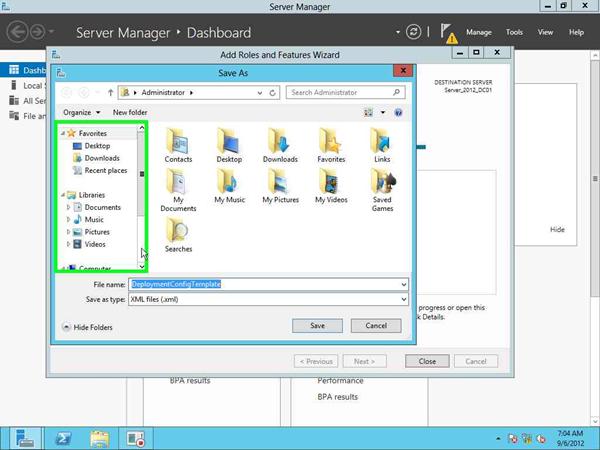 |
| Step 18: (9/6/2012 7:04:08 AM) User left click on “Local Disk (C:) (tree item)” in “Save As”. You should always save a copy of a configuration that you are using. |
 |
| Step 19: (9/6/2012 7:04:11 AM) User left click on “Save (button)” in “Save As” |
 |
| Step 20: (9/6/2012 7:04:20 AM) User left click on “Promote this server to a domain controller (text)” in “Add Roles and Features Wizard” |
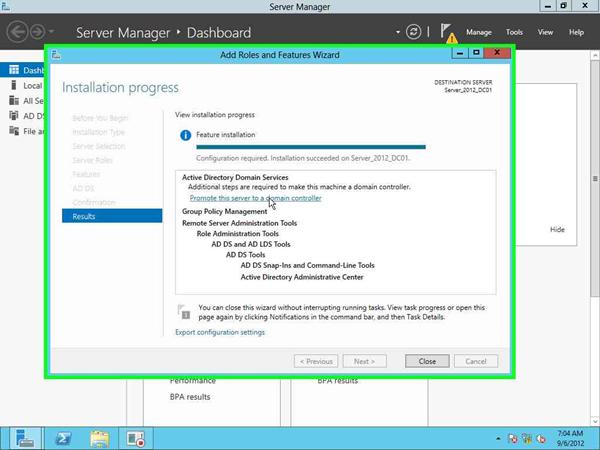 |
| Step 21: (9/6/2012 7:04:24 AM) User left click on “Add a new _forest (text)” in “Active Directory Domain Services Configuration Wizard” |
 |
| Step 22: (9/6/2012 7:04:25 AM) User left click on “_Root domain name: (edit)” in “Active Directory Domain Services Configuration Wizard” |
 |
| Step 23: (9/6/2012 7:04:28 AM) User keyboard input on “Active Directory Domain Services Configuration Wizard (window)” in “Active Directory Domain Services Configuration Wizard” […] |
 |
| Step 24: (9/6/2012 7:04:36 AM) User left click on “_Next > (text)” in “Active Directory Domain Services Configuration Wizard” |
 |
| Step 25: (9/6/2012 7:05:10 AM) User left click on “Passwor_d: (edit)” in “Active Directory Domain Services Configuration Wizard” |
 |
| Step 26: (9/6/2012 7:05:31 AM) User left click on “Passwor_d: (edit)” in “Active Directory Domain Services Configuration Wizard” |
 |
| Step 27: (9/6/2012 7:05:34 AM) User keyboard input on “Active Directory Domain Services Configuration Wizard (window)” in “Active Directory Domain Services Configuration Wizard” [… Shift … Tab …] |
 |
| Step 28: (9/6/2012 7:05:42 AM) User left click on “_Next > (text)” in “Active Directory Domain Services Configuration Wizard” |
 |
| Step 29: (9/6/2012 7:05:52 AM) User left click on “Show more (text)” in “Active Directory Domain Services Configuration Wizard” |
 |
| Step 30: (9/6/2012 7:06:04 AM) User left click on “OK (button)” in “DNS Options”. Since it looks like an informative link, please take a moment and read it. |
 |
| Step 31: (9/6/2012 7:06:06 AM) User left click on “_Next > (text)” in “Active Directory Domain Services Configuration Wizard” |
 |
| Step 32: (9/6/2012 7:06:09 AM) User left click on “The NetBIOS domain name: (edit)” in “Active Directory Domain Services Configuration Wizard” |
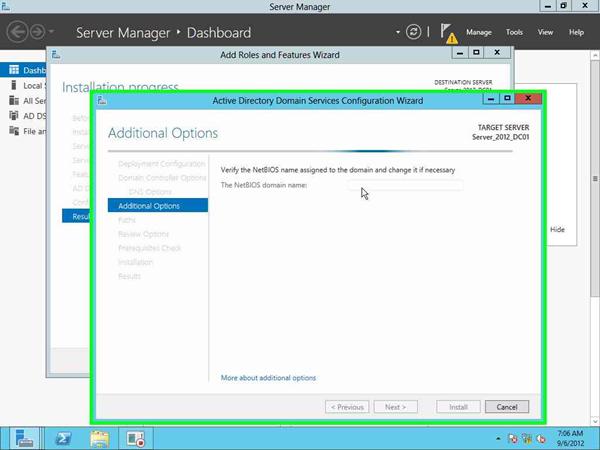 |
| Step 33: (9/6/2012 7:06:21 AM) User left click on “_Next > (text)” in “Active Directory Domain Services Configuration Wizard” |
 |
| Step 34: (9/6/2012 7:06:33 AM) User left click on “_Database folder: (edit)” in “Active Directory Domain Services Configuration Wizard” |
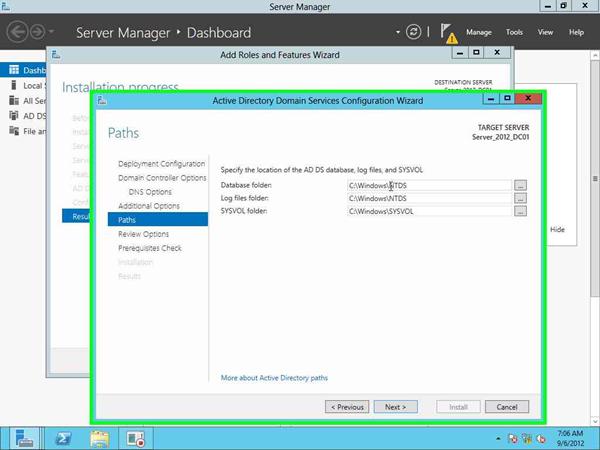 |
| Step 35: (9/6/2012 7:06:34 AM) User left click on “_Database folder: (edit)” in “Active Directory Domain Services Configuration Wizard” |
 |
| Step 36: (9/6/2012 7:06:35 AM) User keyboard input on “Active Directory Domain Services Configuration Wizard (window)” in “Active Directory Domain Services Configuration Wizard” […] |
 |
| Step 37: (9/6/2012 7:06:40 AM) User left click on “_Log files folder: (edit)” in “Active Directory Domain Services Configuration Wizard” |
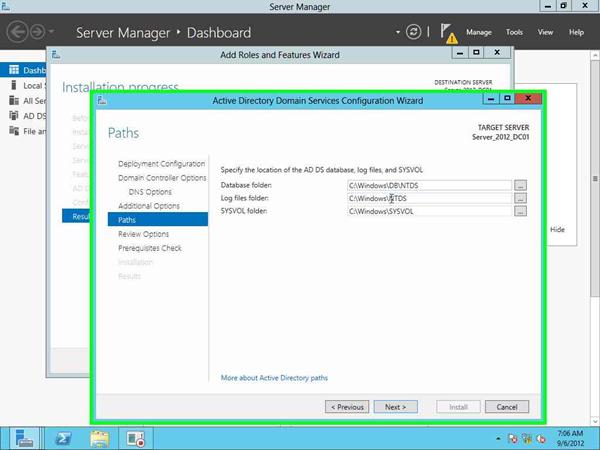 |
| Step 38: (9/6/2012 7:06:41 AM) User left click on “_Log files folder: (edit)” in “Active Directory Domain Services Configuration Wizard” |
 |
| Step 39: (9/6/2012 7:06:43 AM) User keyboard input on “Active Directory Domain Services Configuration Wizard (window)” in “Active Directory Domain Services Configuration Wizard” […] |
 |
| Step 40: (9/6/2012 7:06:52 AM) User mouse drag start on “_Database folder: (edit)” in “Active Directory Domain Services Configuration Wizard” |
 |
| Step 41: (9/6/2012 7:06:53 AM) User mouse drag end on “_Database folder: (edit)” in “Active Directory Domain Services Configuration Wizard” |
 |
| Step 42: (9/6/2012 7:06:53 AM) User left click on “_Database folder: (edit)” in “Active Directory Domain Services Configuration Wizard” |
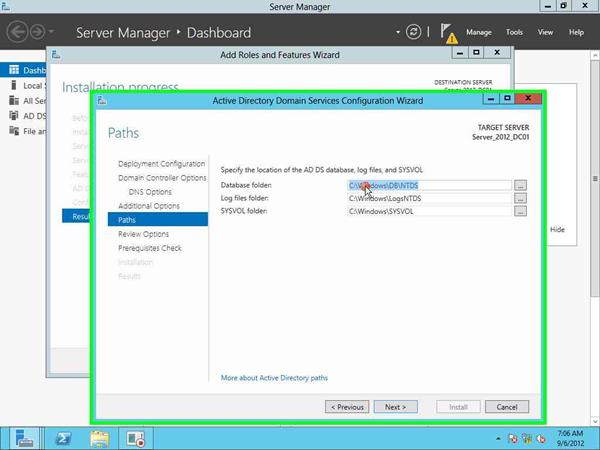 |
| Step 43: (9/6/2012 7:06:54 AM) User mouse drag start on “_Database folder: (edit)” in “Active Directory Domain Services Configuration Wizard” |
 |
| Step 44: (9/6/2012 7:06:56 AM) User mouse drag end on “_Database folder: (edit)” in “Active Directory Domain Services Configuration Wizard” |
 |
| Step 45: (9/6/2012 7:06:56 AM) User keyboard input on “Active Directory Domain Services Configuration Wizard (window)” in “Active Directory Domain Services Configuration Wizard” […] |
 |
| Step 46: (9/6/2012 7:07:00 AM) User mouse drag start on “_Log files folder: (edit)” in “Active Directory Domain Services Configuration Wizard” |
 |
| Step 47: (9/6/2012 7:07:01 AM) User mouse drag end on “_Log files folder: (edit)” in “Active Directory Domain Services Configuration Wizard” |
 |
| Step 48: (9/6/2012 7:07:01 AM) User left click on “_Log files folder: (edit)” in “Active Directory Domain Services Configuration Wizard” |
 |
| Step 49: (9/6/2012 7:07:02 AM) User mouse drag start on “_Log files folder: (edit)” in “Active Directory Domain Services Configuration Wizard” |
 |
| Step 50: (9/6/2012 7:07:05 AM) User mouse drag end on “_Log files folder: (edit)” in “Active Directory Domain Services Configuration Wizard” |
 |
| Step 51: (9/6/2012 7:07:05 AM) User keyboard input on “Active Directory Domain Services Configuration Wizard (window)” in “Active Directory Domain Services Configuration Wizard” […] |
5 |
| Step 52: (9/6/2012 7:07:08 AM) User left click on “S_YSVOL folder: (edit)” in “Active Directory Domain Services Configuration Wizard” |
 |
| Previous Next |
| Step 53: (9/6/2012 7:07:09 AM) User left click on “S_YSVOL folder: (edit)” in “Active Directory Domain Services Configuration Wizard” |
 |
| Step 54: (9/6/2012 7:07:11 AM) User keyboard input on “Active Directory Domain Services Configuration Wizard (window)” in “Active Directory Domain Services Configuration Wizard”. I have never liked having important folders hidden among everything else. As such, I like to break out the NTDS locations. |
 |
| Step 55: (9/6/2012 7:07:20 AM) User left click on “Next > (button)” in “Active Directory Domain Services Configuration Wizard” |
 |
| Step 56: (9/6/2012 7:07:24 AM) User left click on “_View script (text)” in “Active Directory Domain Services Configuration Wizard” |
 |
| Step 57: (9/6/2012 7:07:35 AM) User left click on “File (menu item)” in “tmpF8A.tmp – Notepad” |
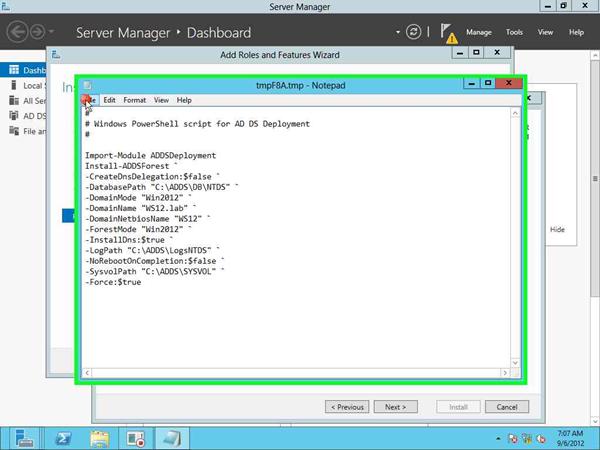 |
| Step 58: (9/6/2012 7:07:37 AM) User left click on “Save As… (menu item)” |
 |
| Step 59: (9/6/2012 7:07:41 AM) User keyboard input on “File name: (edit)” in “Save As” […] |
 |
| Previous Next |
| Step 60: (9/6/2012 7:07:54 AM) User left click on “Save (button)” in “Save As” |
 |
| Step 61: (9/6/2012 7:07:57 AM) User left click on “Close (button)” in “ADDS Deployment – Notepad”. Once again, check out the script. |
 |
| Step 62: (9/6/2012 7:08:00 AM) User left click on “_Next > (text)” in “Active Directory Domain Services Configuration Wizard” |
 |
| Step 63: (9/6/2012 7:08:58 AM) User mouse drag start on “_View results (group)” in “Active Directory Domain Services Configuration Wizard” |
 |
| Step 64: (9/6/2012 7:09:02 AM) User mouse drag end on “_View results (group)” in “Active Directory Domain Services Configuration Wizard” |
 |
| Step 65: (9/6/2012 7:09:05 AM) User left click on “_Install (text)” in “Active Directory Domain Services Configuration Wizard” |
 |
| Step 66: (9/6/2012 7:11:17 AM) User left click on “Close (button)” in “You’re about to be signed off” |
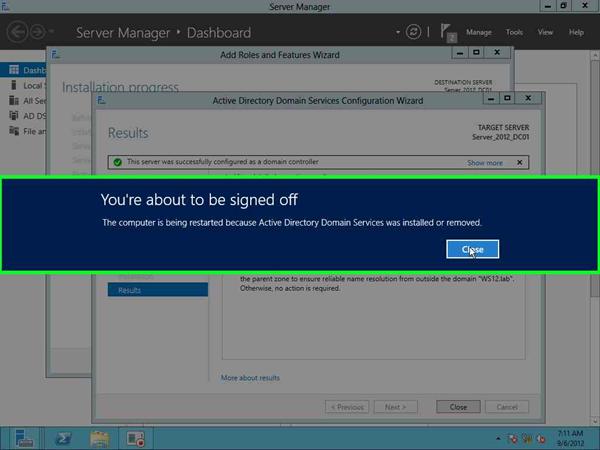 |
| Step 67: (9/6/2012 7:11:19 AM) User left click on “Steps Recorder – Recording Now (button)”. And we are done. |
 |
Very shortly this web page will be famous amid all blog
users, due to it’s pleasant posts
It’s remarkable to go to see this web page and reading the views of all colleagues concerning this piece of writing, while I
am also zealous of getting familiarity.
Another good thing about this technology is that it does not apply policies
at the vSwitch, by the networking group as it moves the server,
this increased utilization could cause problems. Additional cost savings are realized by not having to compromise the amount of information you back up, because virtualization services you’re trying
to squeeze more backups through a limited number of
physical servers. At some point during the first stage, IT is one of those servers needs to be rebooted to
change a faulty component, the server can be separated
into multiple virtual servers.
“I enjoy my healthy diet plan for the new” o&X72; “I love to eat healthy food. The Thyroid Diet has magical secrets of weight loss. yet another thing our natural metabolisms were not well equipped for.
Pretty section of content. I just stumbled upon your web site and in accession capital
to assert that I acquire actually enjoyed account
your blog posts. Anyway I’ll be subscribing to your augment and even I achievement you access consistently quickly.